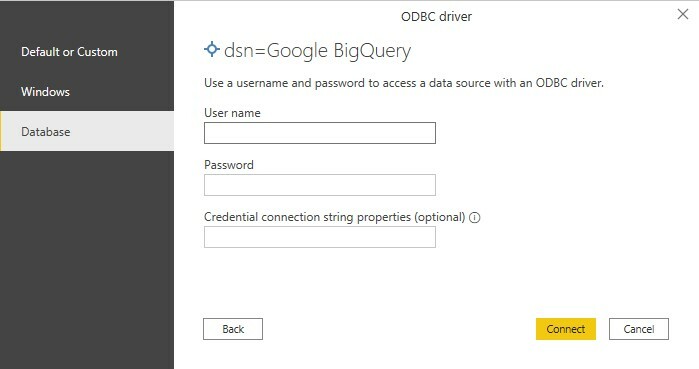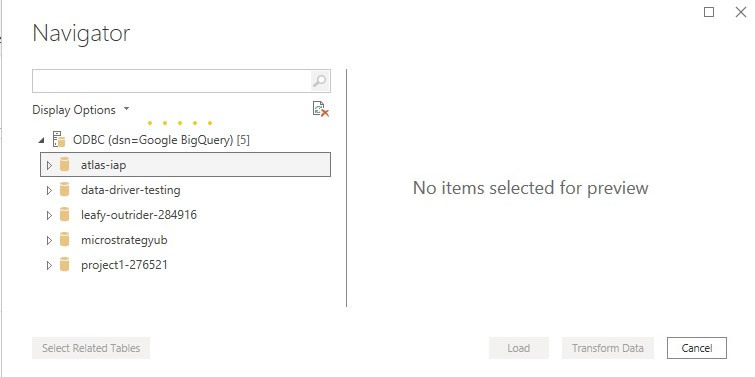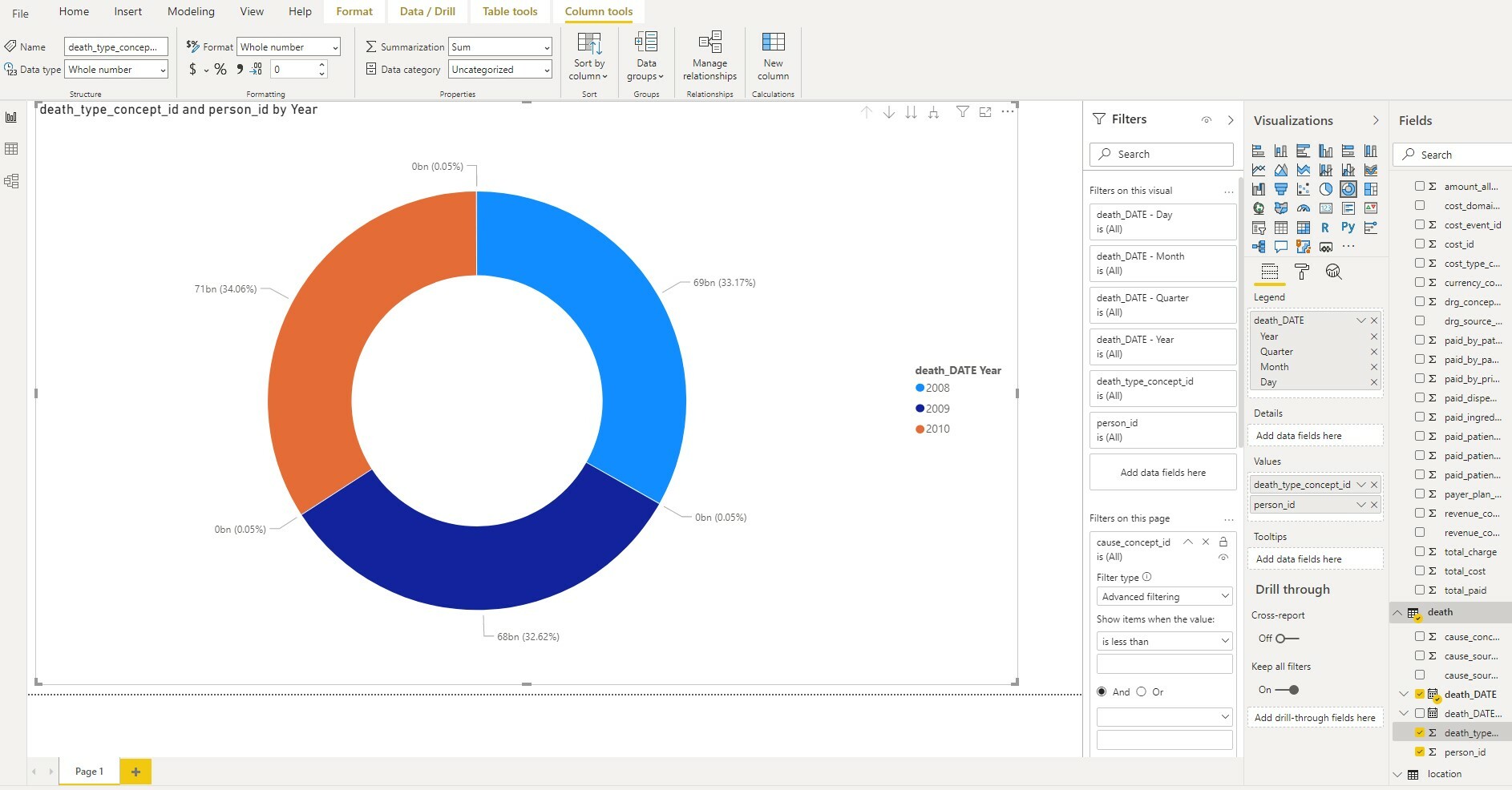How to Connect Google BigQuery to Power BI

How to Easily Connect and Integrate BigQuery with Power BI
With Google BigQuery making it easy to store and query your data at scale, it makes sense that you’ll want to connect it to tools like Power BI to get further insights and valuable dashboards.
Smooth and reliable data connectivity between Google BigQuery and Microsoft Power BI is a crucial component of generating actionable insights from trusted data.
Though it’s not always obvious, Power BI includes connectors (drivers) to a variety of data sources, though some companies still need help accessing the data.
To locate the embedded driver and establish the sustained connectivity for reliable data retrieval, follow these six easy steps. They enable you to use the Magnitude Simba BigQuery ODBC connector to access your Google BigQuery data in Power BI:
- Launch Power BI and find the Get Data option in Home
- Search for the ODBC option from the data source list; select ODBC and click Connect.
- Select the DSN from the dropdown and click OK
- Connect BigQuery.
- Check that you have a successful connection.
- Explore your Power BI data.
IMPORTANT: Before following these steps, ensure that the Simba BigQuery ODBC connector and Power BI are installed on your computer.
- Launch Power BI and find the Get Data option in Home
- Search for the ODBC option from the data source list; select it, and click on Connect.
- Select the DSN from the dropdown and click OK
NOTE: For information on how to configure and test your Google BigQuery DSN use our documentation.
- Connect BigQuery. The first time you connect to this DSN, you might need to enter the username, password and optional credential connection string properties and click Connect.
- Check for a successful connection. When the connection is successful, you can see a preview of your data source. Select the tables you need, (you can edit them later). Click Loadto load all selected data from BigQuery.
- Now you’re all set to explore and analyze your data in Power BI.
Power BI data visualization example.
With the Simba Google BigQuery ODBC connector you can simply and easily leverage Power BI to access trusted Google BigQuery data for analysis and action.
Magnitude Simba has over 30 years of expertise in data connectivity providing companies with standards-based data access and integration solutions for any data source. Rely on Magnitude Simba for you current and future connectivity needs. You can also learn how to connect Power BI to a SQL server analysis services database.
Discover our resources section for more on Simba connectors … see more data with any of 90+ Simba connectors
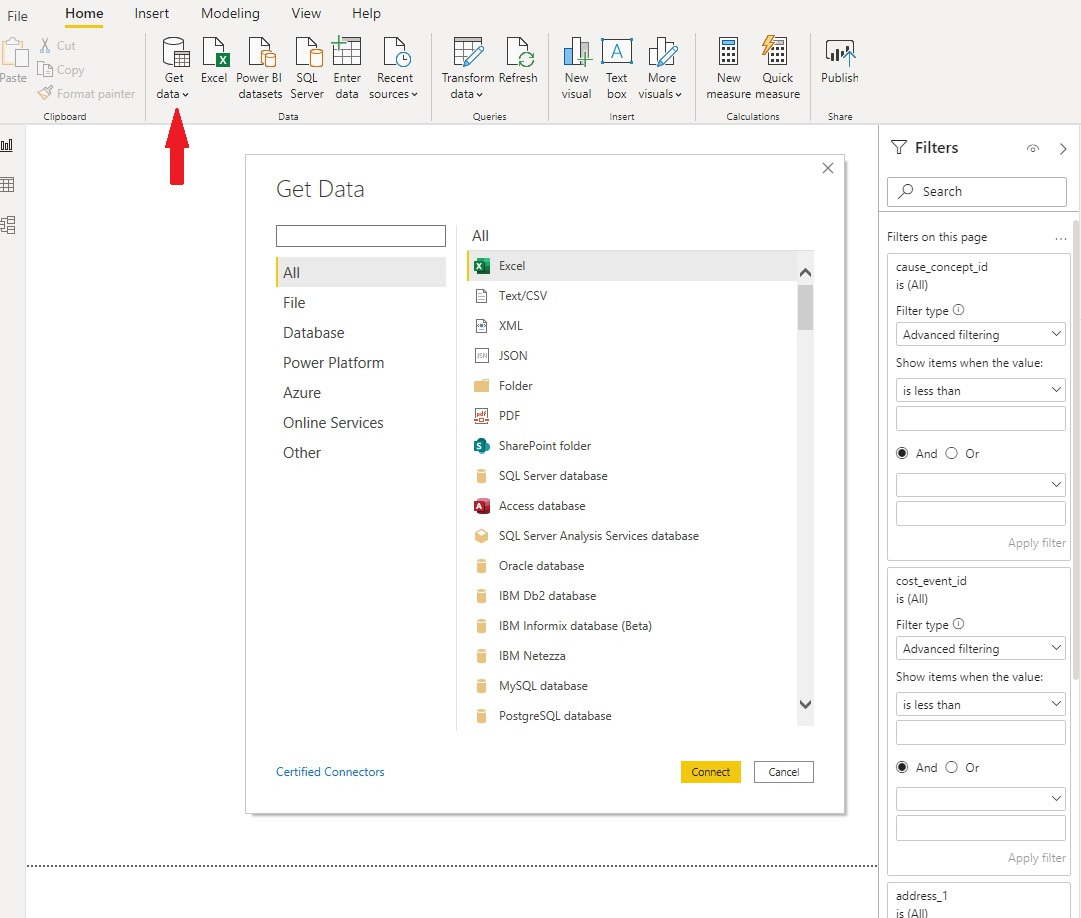
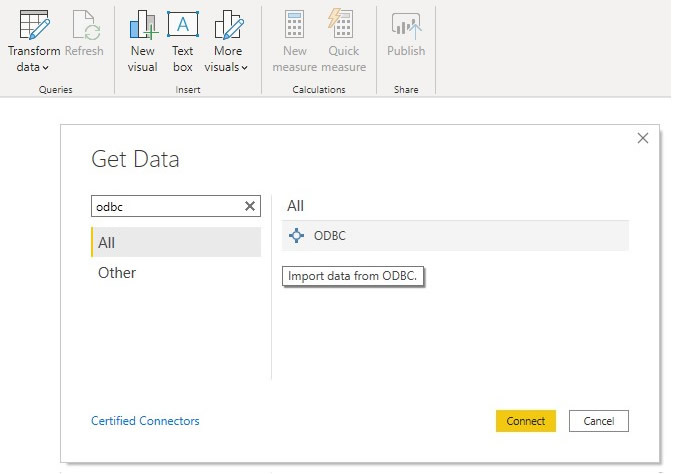
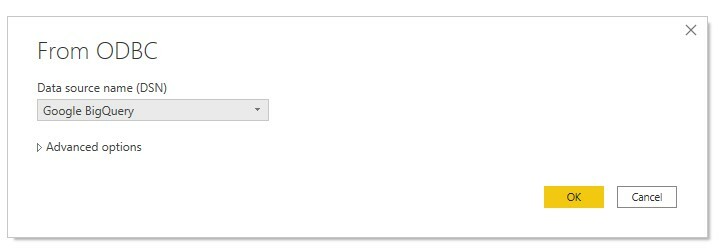 NOTE: For information on how to configure and test your
NOTE: For information on how to configure and test your